Oh, never thought of that, I’ll give it a try this afternoon.
OK, I connected to the mains and got it all setup to record, and I thought I was recording, A little few minutes test video just outside the door. A close up of the sleeping Jules then panned round and zoomed in and out on @JaneJones’ flowers further down the garden.
But when I removed the card and inserted it into the slot on the PC all I get is a still of the initial switch on.
So I put the sd card back in the camcorder and connected it directly to the PC, this is the way I always do it with the Nikon, or dashcam, or anything else for that matter.
Am I doing something obviously wrong or do you need more info and exactly what I see? BTW, at one point I answered with a ‘yes’ a request to play the video through VLC, but nothing happened.
There is a little slider on the top rear of the camcorder which sets whether it is in video, stills or playback mode.
It’s quite easy to nudge - you probably had it in stills mode.
ETA: also, there are two “record” buttons - one on the top which takes stills, you might have pressed that - for video you use the one at the back of the camcorder (where it will fall under your thumb if you use the handstrap), which has a red dot in the middle.
Confusing I know!
PS in video mode the screen displays a small green “pause” icon (two bars) - in stills mode it has a camera icon.
Yes, thanks, I think you are right, I did find later a still of the back of Jules’ head. But this is far more sophisticated than both my Canon and the Nikon, part of my problem is that I can’t find a list anywhere in the manual which describes all the different icons,
The initial disappointment of forgetting the battery and having to wait 'till Tuesday is probably irrelevant now, I reckon it will take me 'till then, using the mains, to learn how to use it. ![]()
Wish me luck. ![]()
I will!
But don’t stress too much - it works very well in auto mode - you don’t need to tweak much in the menus, and a lot of that I will have done already.
There is a button on the top left side to switch from manual to “Intelligent Auto” - leave it on that to being with!
Thanks Chris, I’ll have another go a bit later on, but a bit busy this morning taking 3 crates of crockery to the recycle charity warehouse, I do hope they don’t expect them to be clean, I’m not doing all that washing up. ![]()
Might seek help and advice from my own personal tech guru, Eddie, and see what he thinks.
BTW, what is the disc in the box for? I have just discovered to my astonishment that my PC, only a year or so old, has no means of playing such a thing. ![]()
Ignore the CD-ROM - it’s got Panasonic’s very old video editing software on it which probably won’t run on a current PC - even if you did have a CD drive.
I included it just for the sake of completeness. ![]()
Ok, that’s a relief though when I left it with Eddy on my way out this morning he said if you need it you can always download it anyway.
Actually I checked with Panasonic before I sent it to you and there’s nothing newer that supports the SD-800 than version 3 which is what’s on that CD-ROM.
However it doesn’t matter since you have better video editing software that you’ve already been using.
Well they sorted and kept the few items they wanted refused most of the rest which included 2 x 12 piece dinner services with floral designs. Such a shame to see them smashing to smithereens into the dechetterie skip, but what can I do? I can’t be traipsing round all the local towns trying to find someone who might appreciate them. ![]()
Do you have an Emmaus or red cross or, indeed a troc or brocante that accepts stuff? Great shame.
I’ve dumped stuff on our local brocante before now, (saying not selling, just want them to go to a good home).
Nearest would be Perigueux at 50 kms, too far for me just to have them picked and rejected. Sadly all gone now. Only comfort is Fran, like me, wouldn’t have remembered they were there.
Back to the Panasonic @ChrisMann , Eddy can’t get passed the point that foxed me. He used 1st his Mac but then a Windows laptop. He can get stills on the screen but no videos that he recorded with it. He can’t even see on his screen what he needs to open them with and thinks that whatever is on the disc has to be downloaded from Panasonic, or whoever, in order to do so.
Very hot here so I am going to jump in the pond for a while and then get some lunch. Unless you tell me not to do it I will then be thinking about downloading later on to see if that works ![]()
You should not need the Panasonic software. You have the Movavi video editor, which can handle AVCHD files.
AVCHD files are however a little bit tricky until you get used to them, as unlike “normal” .MP4 or .MOV video files they are not self-contained - there is a folder structure on the card which your video software needs to see in order to index them and them import them properly.
Here is the procedure for accessing AVCHD files from the camera (when connected via USB) and bringing them into Movavi:
https://img.movavi.com/online-help/video-editor-biz-mac/15/import_avchd.htm#
Make sure you use the “Save” option at Step 5 in those instructions to either save the video clips to your Movavi folder, or to another folder of your choice.
Alternatively, and this is the method I prefer, you use Windows Explorer to copy the entire contents of the SD card into a project folder on your computer, and then import them into the video editor from there.
Doing it this way means you know exactly where the files are saved on your computer before you start editing.
I set up a project folder before I begin (e.g. “France Trip June 2024”) and inside that I make sub-folders as needed (e.g. “camera media”, “music”, “graphics”, “stills” etc.)
It may seem a bit anal to use this level of organisation but it means it’s then easy to back up the whole project (just copy the main folder with all its sub-folders to another drive) and to re-open the project in the future if you need to, with all the connections to media that you have used remaining intact.
I’ll try that but I only use Movavi if I want to edit. The vast majority of my videos never go near Movavi, I either save them as they appear or take the snapshots I need and then delete the rest. It is only when I want to change videos, take bits out and join them together that I use Movavi.
But as I say, I will do as you suggest and report back. ![]()
You can just navigate down to the video files if you want - they are in .mts format (MPEG transport stream)
The path is root\PRIVATE\AVCHD\BDMV\STREAM\000xxx.mts
Basically the same layout as on a Blue-ray.
The layout is
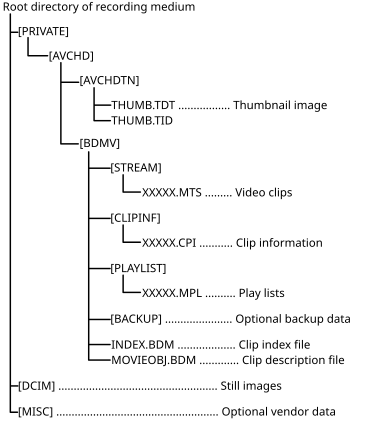
Yes but you then need something that will open MTS files - VLC will, but that’s just a viewer. To trim clips or take a screen grab as David wants to do, it’s easier to just import them into a video editing program IMHO.
I tried importing a short video I created on the Panasonic. I followed to the letter the instructions regarding Movavi.
I got to step 2 and clicked Record Video on the Video Editor, and was rewarded with the loudest screaming noise I have ever encountered, which increased in intensity until I could find a button to kill it. Even deaf Alice sitting a metre away from me behind a glass door jumped up wondering what the hell was going on. Oh and BTW the promised recording module did not appear in a separate window.
I have rung Eddy, the other day his wife told me she was a member here but had never I think posted. But she recognised me by all I have said and I think it will be useful if Eddy looks over her shoulder at all you have written. He has offered to come up here so maybe he can look for himself when he does.
Check out the convert/save option.
However, just about any video editor or converter (e.g. Handbrake) should be able to read .mts, which is just a container format holding the video and audio streams.
Though I’m pretty sure Handbrake understands the AVCHD disk structure anyway.
At the moment I am definitely not going past Step 2, if I had had my hearing aids in they would have melted.
BTW Windows Explorer tells me that it no longer exists and wants me to get Edge instead.