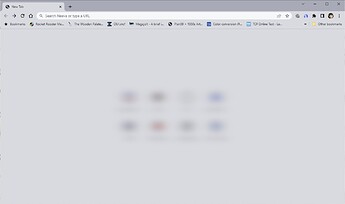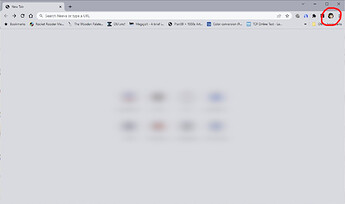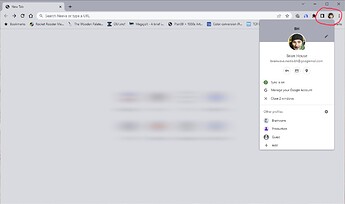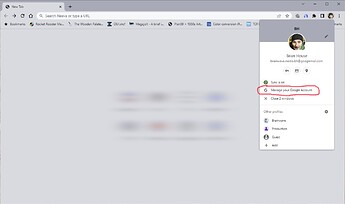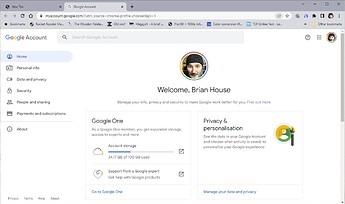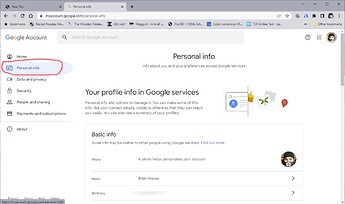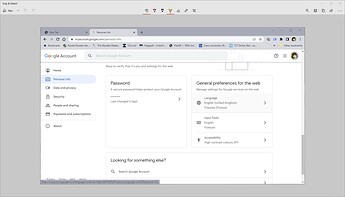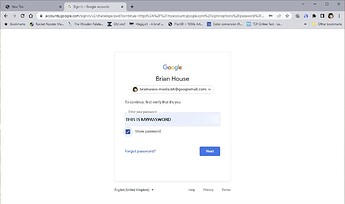@David_Spardo
Right. I’m back in front of my PC, earlier than expected, so here’s how to see your Google password on your old computer and reinstate the account on your current computer.
Turn on your old computer
Go and make some coffee/tea/dinner while it boots up (!)
Open Chrome - you should see a window that looks a bit like this (note I’ve blurred the centre)::
Find the little circle icon in the top right of the window - it may have your initials in it of a picture that represents you - circled in red in the next image
Move your mouse over that icon/image and left-click, once. A new box will appear like this:
Find the line ‘manage your google account’
Left click on ‘manage your Google acccount’ and a different screen will appear:
Look at the left of the screen and find the Google Account menu. The second line down reads ‘Personal info’. Click on ‘Personal info’ and another screen appears, headed ‘Your profile in Google Services’
Scroll down this page until you see a section entitled ‘Password’
Click on the arrow to the right of the line of asterisks to reveal your password
Tick the ‘Show password’ box and the line of asterisks changes to reveal your actual password.
Write this password down very carefully, ensuring that you get upper case, lower case, numbers and symbols correct.
This is the password that is used across all Google services to identify you.
You can now close the window - having NOT changed your password! - and, indeed, shut down the computer.
Now go to your current computer, open a Google window and click on the small circular logo at top right as we did in the first step. At the bottom of the screen, select ‘add another account’ and enter your registered email address and the password you retrieved. You should now be able to access all your Google services as before. If you won’t let you carry out this step, then make sure you have ALL of your Google account passwords (you mentioned a second account) and select ‘sign out of all Google accounts’. You will then be able to add as many Google accounts as you wish.
I hope this has helped. Please ask if anything is not clear or does not work…
Good luck,
Brian